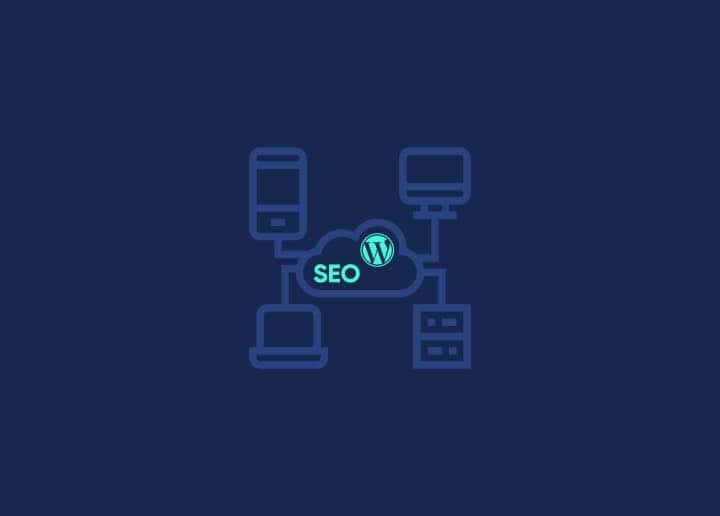Search Engine Optimization (SEO) is a crucial aspect of managing a WordPress website. It’s essential for improving your site’s visibility in search engine results and driving organic traffic. All in One SEO is a popular WordPress SEO plugin that helps you optimize your website effectively. In this guide, we’ll walk you through setting up All in One SEO for WordPress correctly to enhance your website’s SEO performance.
Step 1: Install and Activate All in One SEO for WordPress
Before you can start optimizing your site, you need to install and activate the All in One SEO plugin:
- Log in to your WordPress dashboard.
- Navigate to the “Plugins” section and click “Add New.”
- In the search bar, type “All in One SEO.”
- Find “All in One SEO” in the search results and click “Install Now.”
- After installation, click “Activate.”
Read: How Technical SEO Services Can Help Your Website
Step 2: Configure Basic Plugin Settings
After activation, it’s essential to configure some basic settings to get All in One SEO up and running correctly:
- In your WordPress dashboard, go to the “All in One SEO” menu and click “General Settings.”
- In the “General Settings” section, you’ll find options to enable or disable various features. It’s recommended to leave most of these settings at their default values for now.
- Under the “Plugin License” section, you can enter your license key if you’ve purchased the premium version of the plugin. This is optional for the basic setup.
- In the “Webmaster Verification” section, you can verify your website with search engines like Google and Bing by adding verification codes. Follow the instructions provided by each search engine and enter the verification code in the respective fields.
- Save your changes by clicking the “Update Options” button at the bottom of the page.
Step 3: Configure Search Appearance
All in One SEO allows you to customize how your website’s content appears in search engine results. Here’s how to set it up correctly:
- In your WordPress dashboard, go to the “All in One SEO” menu and click “Search Appearance.”
- Under the “General Settings” tab, you can set the title and description format for your website’s content. By default, the plugin provides a format that includes the post title and site name, but you can customize this to match your preferences.
- In the “Content Types” tab, you can customize how different types of content, such as posts, pages, and media, appear in search results. Ensure that the settings align with your SEO strategy.
- The “Image SEO” tab allows you to enable image SEO, which can improve the visibility of your images in search results. Enable this feature if you want to optimize your images for search engines.
- Save your changes by clicking the “Update Options” button at the bottom of the page.
Read: PageSpeed Insights: Everything You Need To Know
Step 4: Create and Submit a Sitemap
A sitemap is a vital SEO tool that helps search engines understand your website’s structure and content. All in One SEO makes it easy to generate a sitemap. Here’s how:
- In your WordPress dashboard, go to the “All in One SEO” menu and click “XML Sitemaps.”
- In the “XML Sitemaps” section, enable the “XML Sitemap” feature by toggling the switch to “On.”
- Configure the settings for your sitemap, including the maximum number of entries per sitemap and the update frequency.
- Save your changes by clicking the “Update Options” button.
- Once you’ve enabled and configured the sitemap, you can view it by clicking the “XML Sitemap” button at the top of the page. The sitemap URL will be displayed, and you can use it to submit your sitemap to search engines like Google and Bing.
- To submit your sitemap to Google, go to Google Search Console and follow the steps to add your website. Once added, submit your sitemap URL.
Step 5: Optimize Content
All in One SEO provides content optimization tools to help you improve the SEO of individual posts and pages:
- When editing a post or page in your WordPress dashboard, scroll down to the “All in One SEO” section.
- In this section, you can set the SEO title and meta description for the specific post or page. Ensure these are relevant to the content and include target keywords.
- Use the “Content Analysis” tool to check the SEO score of your content and get recommendations for improvement. Follow the suggestions to enhance your content’s SEO.
- Save your changes after optimizing the post or page.
Step 6: Monitor and Analyze Performance
Monitoring your website’s SEO performance is crucial to see how well your efforts are paying off. All in One SEO offers various features for tracking and analyzing your SEO performance:
- In your WordPress dashboard, go to the “All in One SEO” menu and explore the available features under “Performance.”
- Use the “Performance” features to analyze SEO data, track keyword rankings, and gain insights into how well your website is performing in search results.
- Regularly review the performance data to identify areas for improvement and make informed decisions for your SEO strategy.
Step 7: Upgrade to All in One SEO Premium (Optional)
While the free version of All in One SEO provides essential SEO features, you may consider upgrading to the premium version for advanced functionality. The premium version offers additional features like WooCommerce SEO support, local SEO, video SEO, and more.
To upgrade to All in One SEO Premium, follow these steps:
- Purchase the premium version of the plugin from the All in One SEO website.
- After purchasing, you’ll receive a license key.
- In your WordPress dashboard, go to the “All in One SEO” menu and click “License.”
- Enter the license key you received when purchasing the premium version.
- Save your changes to activate the premium features.
Conclusion
Setting up All in One SEO for WordPress correctly is essential for optimizing your website’s SEO performance. By following these steps, you can enhance your site’s visibility in search engine results, attract organic traffic, and effectively manage your SEO strategy. Keep in mind that SEO is an ongoing effort, and regularly monitoring and adapting your strategy is key to long-term success.
Need help with your site’s SEO? Get in touch with us today to know how we can help!