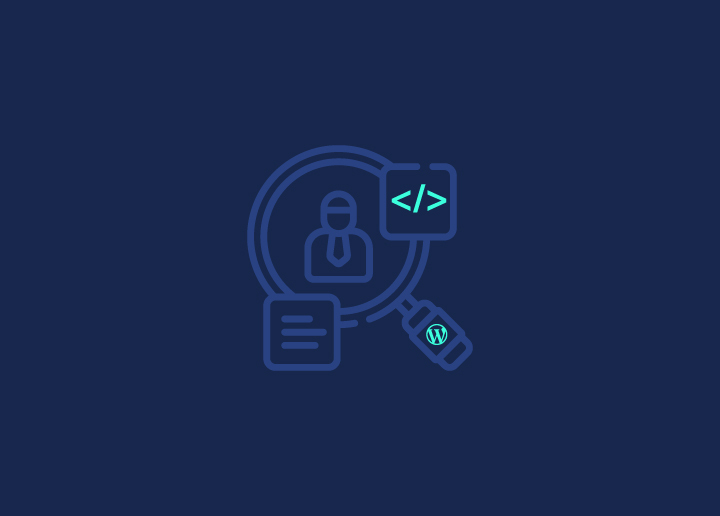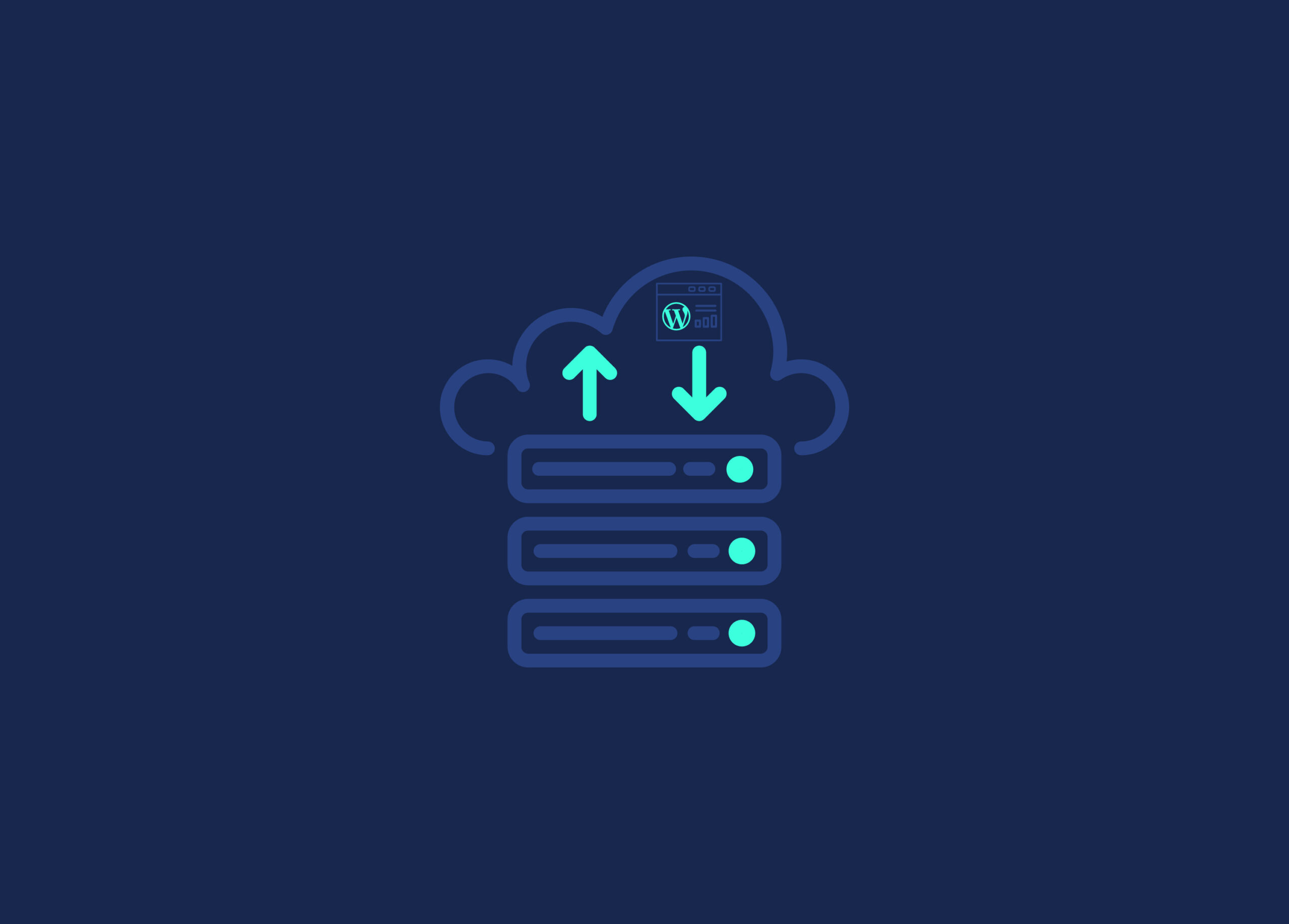Crafting a compelling sale landing page is paramount in enticing potential customers and boosting conversion rates. These pages serve as a virtual storefront strategically designed to showcase promotions, products, or services. In this guide, we’ll delve into the art of creating a dynamic sales landing page using Elementor, a renowned and user-friendly website builder.
With its drag-and-drop interface and powerful customization options, Elementor empowers you to design eye-catching and high-converting pages without the need for extensive coding. So, let’s elevate your online sales game as we explore the seamless integration of creativity and functionality using Elementor.
Contents
ToggleWhat is a Sales Landing Page?
A sales landing page is a dedicated web page designed specifically to promote or sell a product or service. It serves as a focused platform to capture visitors’ attention, guiding them toward making a purchase. Successful sales landing pages incorporate key elements like a compelling headline, persuasive copy, a clear call-to-action, and visually appealing design.
By maintaining a targeted approach, these pages aim to engage potential customers efficiently, creating a sense of urgency or exclusivity that encourages visitors to take prompt action, thereby driving conversions.
Learn: How To Set Up And Start An eCommerce Store With WordPress
Want To Boost Your Sales and Increase Conversions?
Let us help you create a high-converting sales landing page that will leave your customers clicking ‘buy’ without hesitation.
Basic Features of Elementor
Elementor’s drag-and-drop interface is its hallmark feature. Simply drag elements (such as text, images, and buttons) from the Elementor panel and drop them onto your page or post. Arrange elements by dragging them around, providing a real-time visual representation of your design.
- Pre-designed Templates: Elementor offers a diverse library of pre-designed templates to kickstart your design. Choose a template that aligns with your sales landing page goals, and customize it to suit your branding and content requirements.
- Customization Options: Each element on your page is fully customizable. Click on any element, and the left-hand panel will reveal various styling options. Customize fonts, colors, spacing, and other styling elements to create stunning and cohesive designs.
Read: Web Designers And Web Developers: The Difference
Designing an Effective Sales Landing Page with Elementor
Designing an effective sales landing page with Elementor involves several technical steps. Here’s a detailed guide:
Install and Activate Elementor
In your WordPress dashboard, navigate to “Plugins” > “Add New.”
- Search “Elementor” and click “Install Now” on the Elementor plugin.
- After installation, click “Activate” to enable Elementor on your WordPress site.
Create a New Page
Go to “Pages” in your WordPress dashboard and click “Add New.” Enter a title for the landing page and click “Edit with Elementor.”
Choose a Template or Start from Scratch
Elementor provides a range of pre-designed templates. Click the folder icon and access the template library. Alternatively, start with a blank page by clicking “Add Template” and then selecting “Blank.”
Edit Page Structure
Utilize Elementor’s drag-and-drop interface to add sections and columns. Simply drag the desired structure elements from the left panel onto the canvas. Click on a section or column to access its settings. Adjust the layout, height, and width as needed. Experiment with Elementor’s advanced settings for responsiveness and visibility conditions.
Add Widgets for Content
Drag widgets from the left panel onto your sections or columns to add content elements. Common widgets include Heading, Text Editor, Image, and Button. Customize each widget by clicking on it and adjusting settings in the left panel.
Create Attention-Grabbing Headlines
Use the Heading widget for your main headline. Customize font size, style, color, and alignment to make it visually appealing. Consider adding a subheading using the Text Editor widget for additional context.
Persuasive Copy and Incorporate Compelling Visuals
Utilize the Text Editor widget for a persuasive copy. Break the content into easily digestible sections with subheadings, bullet points, and relevant formatting. Further, use the Image and Video widgets to embed visuals. Ensure high-quality images and optimize them for faster loading. Experiment with Elementor’s image and video settings for additional customization.
Optimize Layout, Colors, and Fonts
Adjust the layout using Elementor’s column and section settings. Maintain a logical flow from the headline to the call-to-action.
- Customize the color palette through Elementor’s style settings, ensuring a cohesive look.
- Use the Typography settings to adjust font styles, sizes, and spacing for a polished appearance.
Add Call-to-Action (CTA) Buttons, Trust Signals and Testimonials
Drag the Button widget onto your landing page. Customize the button text, style, and link to direct users to the desired action. Additionally, use Image and Icon widgets to integrate trust badges or seals. Utilize the Testimonials widget to showcase positive customer feedback.
Preview, Save and Publish
Click the eye icon to preview your landing page. Ensure it looks appealing on various devices. Also, use Elementor responsive editing features to make adjustments for different screen sizes. Once satisfied with your design, click “Save” and then “Publish” to make your sales landing page live.
By following these technical steps, you can leverage Elementor’s features to design an effective and visually appealing sales landing page.
Conclusion
In conclusion, crafting a compelling sales landing page with Elementor empowers businesses of all sizes to captivate their audience and drive conversions. Elementor not only simplifies the technical aspects of design but also ensures responsiveness and SEO-friendly pages. Its user-friendly interface, extensive template library, and customization capabilities also make it a versatile tool for creating visually stunning and effective landing pages.
Lastly, by strategically incorporating headlines, persuasive copy, and compelling visuals, businesses can build impactful sales landing pages to elevate their marketing efforts and engage customers seamlessly.